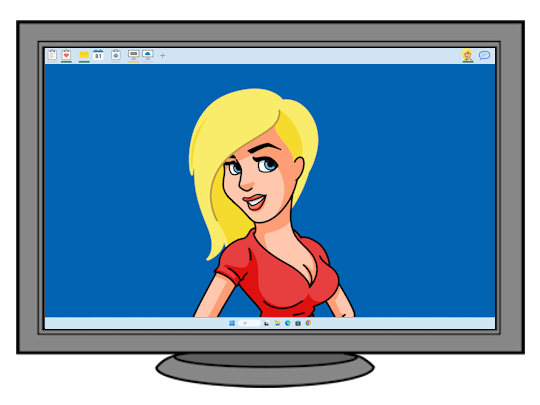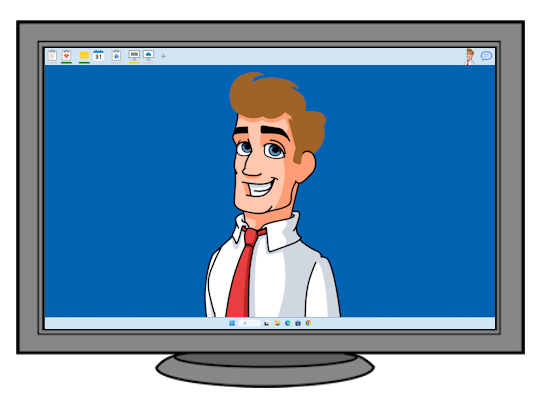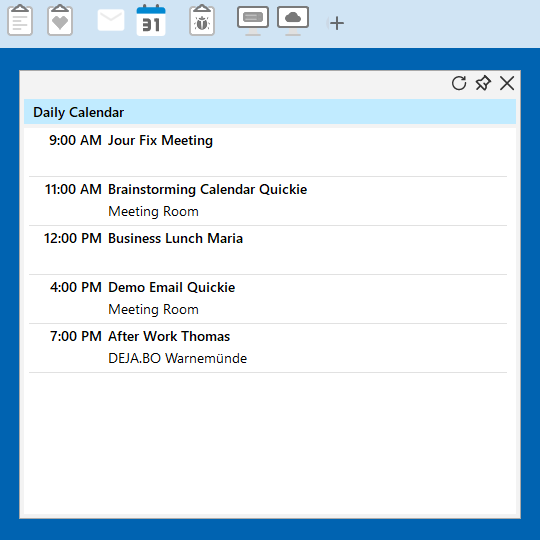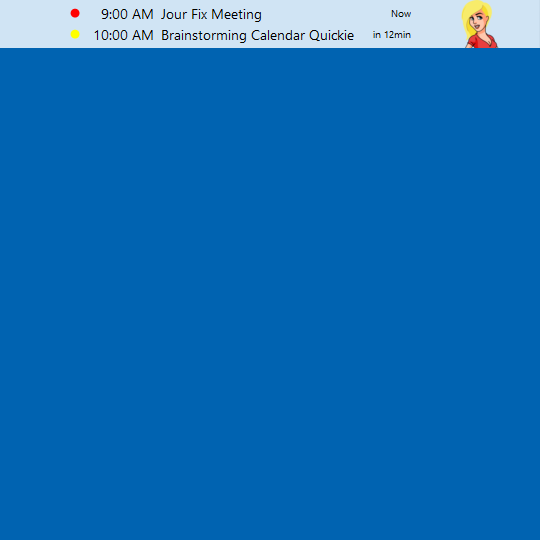Always at your service!
Maria and James are very talented and will support you with many activities. A quick glance at your open tasks, a quick check on your calendar, a friendly hint about new emails from your team, or an energetic tap on your shoulder because a server is down.
With quickies and quicklets they will make you happy. All quickies connect with one of your desktop, server, or cloud applications. Maria and James are in constant contact with these applications. They can show you information from the applications in the quickie pop-ups, and at the same time, they monitor this information for you on their own and notify you when certain events occur.
Sounds simple? - It is!
All your quickies are neatly lined up in your personal assistant bar.
- Quickie Icons - each of your quickies has a freely selectable icon
- Lightning Strips - a bright and energy-saving lightning strip under each quickie icon notifies you about the connected application's important and less important events
- Quicklets your quickies host one or more quicklets with which you can access relevant information, e.g., a quicklet with your open tasks, a quicklet with your task watchlist, and a quicklet with your recently viewed tasks.
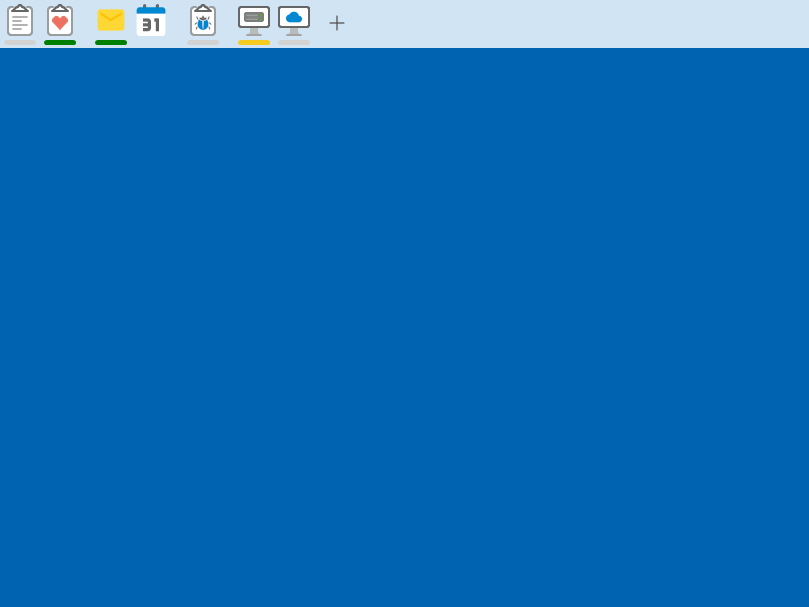
Task Management
With the task management quickie, you'll never lose track of your tasks again. Click on the quickie icon to display your tasks; click a second time on a task to open it in the browser.
My Tasks Quicklet
This quicklet displays all your tasks. If you are assigned a new task, the light strip under the quickie icon lights up green; for a new task with high priority, it lights up red.
My Watchlist Quicklet
All tasks on your watchlist are listed chronologically according to the last change. If something changes in one of the tasks on your watchlist, a green light strip appears under the quickie icon and in front of the corresponding task.
View History Quicklet
Your most recently viewed tasks are displayed in chronological order.
Monitor & Notify-Quicklet
Are you especially interested in tasks from a specific project, with a specific task type (task, bug, etc.) or a specific status (new, in progress, waiting, etc.)? No problem - with the Monitor & Notify-Quicklet, you can filter out tasks from your task list according to specific criteria.
Search & Notify Quicklet
Are you special? Are the tasks you want to view and be notified about are special? Then the Search & Notify Quicklet will serve you well. Based on filter rules, you can determine to your heart's content which tasks you like to fish out of the task pond (optimist) or task swamp (pessimist) are to be fished out.
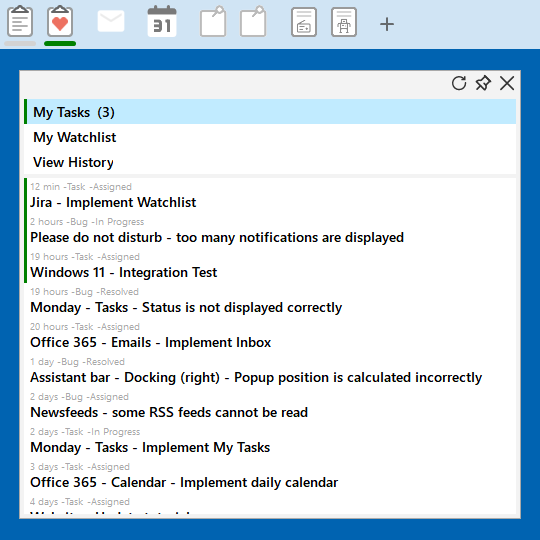
Quicklets
- My Tasks - Show your tasks
- My Watchlist - Show your watchlist
- View History - Show your recently viewd tasks
- Monitor & Notify - your tasks filtered by criteria
- Search & Notify - any tasks based on filter rules
Notifications
- Red Lightning Strip: there are high priority tasks
- Green Lightning Strip: there are new/updated tasks
Supported Applications
| My Tasks | My Watchlist | View History | Monitor & Notify | Search & Notify | |
|---|---|---|---|---|---|
| Jira | X | X | X | X | X |
| N.N. | X | X | X | X | X |
| N.N. | X | X | X | X | X |
| N.N. | X | X | X | X | X |
Email Management
With the email management quickie, you can pick out precisely those emails which are relevant and essential for your work, from the flood of emails that come in every day.
Inbox Quicklet
All emails from your inbox are displayed chronologically. If you receive a new email, the light strip under the quickie icon lights up green; for a new email with a high priority in red. You can open any email with one click.
Mail Folder Quicklet
You can use the mail folder quicklet to display all emails from any mail folder in your email account.
Monitor & Notify Quicklet
Are you interested in the emails from your team or the fault messages from a monitoring system? Now it's time for the Monitor & Notify Quicklet: with it, you can select emails from the flood of emails in your inbox based on specific criteria such as sender addresses and keywords in the subject line.
Search & Notify Quicklet
Looking for emails that contain specific words in the subject line, don't contain certain other words in the subject line, were sent from a specific sender, and arrived in your inbox during moon rise? Then you can use the Search & Notify Quicklet to pick out the emails you're looking for based on filter rules.
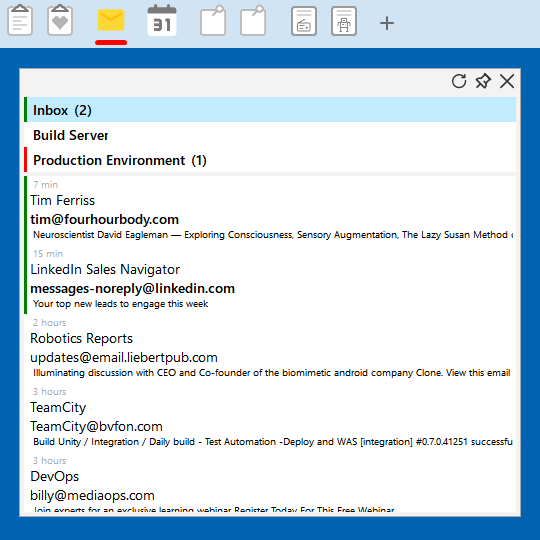
Quicklets
- Inbox - Show your inbox
- Email Folder - Show an email folder
- Monitor & Notify - your emails filtered according to criteria
- Search & Notify your emails are based on filter rules
Notifications
- Red Lightning Strip: you have important new messages
- Green Lightning Strip: you have new messages
Supported Applications
| Inbox | Email Folder | Monitor & Notify | Search & Notify | |
|---|---|---|---|---|
| Microsoft Outlook (Desktop-Anwendung) | X | X | X | X |
| Microsoft Office 365 | X | X | X | X |
| Gmail | X | X | X | X |
Calendar Management
With the calendar management quickie, your daily calendar is always just a click away. You'll also get a subtle hint when your next appointment is coming up or when you are (or should be) in an appointment. You will also be notified when someone sends you a meeting request.
Daily Calendar Quicklet
The Daily Calendar Quicklet shows you - what a surprise - all the appointments from today, tomorrow and the following days.You can use several daily calendar quicklets to watch several calendars (e.g., your professional and private calendars).
Monitor & Notify Quicklet
You need an overview of all your stand-up meetings or all meetings for a specific project? The Monitor & Notify Quicklet can filter your appointments for the next few days based on subject, location and categorisation.
Calendar Announcement Board
The calendar announcement board shows your following two appointments. A red light appears if the appointment is ongoing, a yellow light appears when the appointment starts soon, and the remaining time until the start will also be displayed.
Quicklets
- Daily Calendar - Show any daily calendar
- Monitor & Notify - your calendars filtered by criteria
Notifications
- Red Lightning Strip: short term meeting request
- Green Lightning Strip: meeting request
Supported Applications
| Daily Calendar | Monitor & Notify | |
|---|---|---|
| Microsoft Outlook (Desktop Application) | X | X |
| Microsoft Office 365 | X | X |
| Google Calendar | X | X |
Personal Pinboards
With the pinboard quickie, you can create one or more pinboards for your projects, specific topics, areas of responsibility, or whatever else and pin web links, files, and folders relevant to you.
Pinboard Quicklet
A pinboard quicklet stands for precisely one pinboard. However, you can add several pinboard quicklets to a pinboard quickie so that you can use several pinboards with one quickie.
The pinboards support drag & drop, so you can simply drag web links, files and folders onto them.
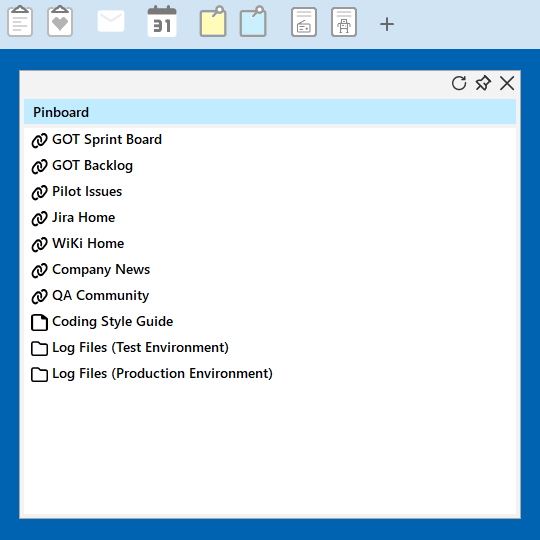
Quicklets
- Pinboard - Pinning any elements
Supported Elements
- Web Links
- Files
- Folders
Personal Newsfeeds
Do you always want to know the latest news from your city, your country, the world, your favorite sports club, or the markets? We can help you do this. Or the latest celebrity gossip? Or do you prefer the latest in AI? However, you can pin any RSS-based newsfeed to the assistant bar with the newsfeed quickie.
Newsfeed Quicklet
The newsfeed quicklet shows all articles from an RSS or ATOM newsfeed.
Whenever a new article in a newsfeed arrives, a green light strip appears under the newsfeed icon. In very active newsfeeds, you can activate the do-not-disturb mode for the quickie, so the green light strip only appears if you hover over the assistant bar with your mouse.
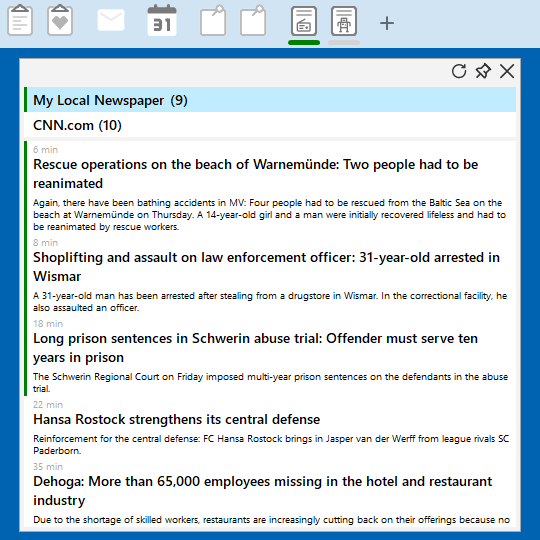
Quicklets
- Newsfeed - Show all articles
Notifications
- Green Lightning Strip: a new article has appeared
Supported Applications
- ATOM newsfeeds
- RSS newsfeeds
Do you desire for a personal assistant?
Maria and James are still in training, but they will soon be looking for their first internships. Because we also want to learn from you how and with what we can best support you, we offer you the opportunity to work for you initially without pay. Join our waiting list, and I'll send you all the information about the free internship, including your personal activation code, as soon as the first release is available.
I have been working on Maria & James for five years, during which time I've rolled the stone up the mountain over flat plains and steep slopes. And some bum has piled the mountain higher and higher from the other side. Some new followers, some folks on the waiting list, and a little hope that when the first version is finished and I reach the top, a few people will stand there and say, "Guy, you did a good job.".
Are you not ready to embark on our big adventure yet? Then just follow me on LinkedIn or Instagram for now, and let me convince you.